Process Street’s Data Sets help centralize and reuse data across workflows. However, unlike dedicated databases, Data Sets have limitations that can slow teams down:
Most critical business data already lives in CRMs, ERPs, or databases. Managing it separately in Process Street creates duplication and inconsistencies. Integrating these sources eliminates manual syncing, ensuring workflows stay accurate and up to date.
By connecting Process Street to an external data source and automating updates, you can:
Managing large Data Sets manually becomes more challenging as your business grows. Automating updates keeps your workflows accurate while freeing your team to focus on more important tasks. With dynamic updates, dropdowns always reflect the latest data. No extra work is required.
By linking Process Street with external data sources, you combine easy-to-use workflows with powerful data management from your existing systems.
This guide is for users who don’t use or have access to Zapier. I’ll be using Power Automate to send HTTP requests to Process Street’s API, but any tool that can send HTTP requests will work.
Below is my typical sync flow for creating, modifying, and deleting records in a Data Set. Every action first goes through the System of Record before updating the Data Set. While updating the Data Set directly from a Process Street Workflow Run might seem more efficient, this approach actually reduces the overall automation work required.
Instead of creating multiple automations, I build a single automation that monitors the System of Record for any new or modified records. When a change is detected, the automation locates the corresponding Data Set record and updates it accordingly. This streamlined method simplifies the process and ensures the Data Set stays in sync with your source of truth.

Start by defining how you want your data to be structured and managed. Consistency matters—without it, your external source and Process Street Data Set will fall out of sync.
Excel and Google Sheets work, but structured databases or tables are better. They enforce formatting and prevent accidental changes.
When setting up your Data Set, don’t sync everything. Only pull in what your workflow needs:
For easier maintenance, keep column names similar between the external source and the Data Set. They don’t have to match exactly, but close alignment makes mapping and troubleshooting smoother.
To keep your Process Street Data Set up-to-date, you can use webhooks to automate creating and updating records from your external source. Webhooks can create and update records, but they won’t delete them. For deletions, the Process Street API works, but Zapier makes it easier.
Here’s how to connect your external source to the Data Set:
Create a webhook in the automation settings of your Process Street Data Set. This webhook will receive data from the external source whenever a change occurs. The only configuration you’ll need to do will be when you send your first test data from Power Automate. Go ahead and copy the webhook’s URL and keep this window open so you can test the trigger later.
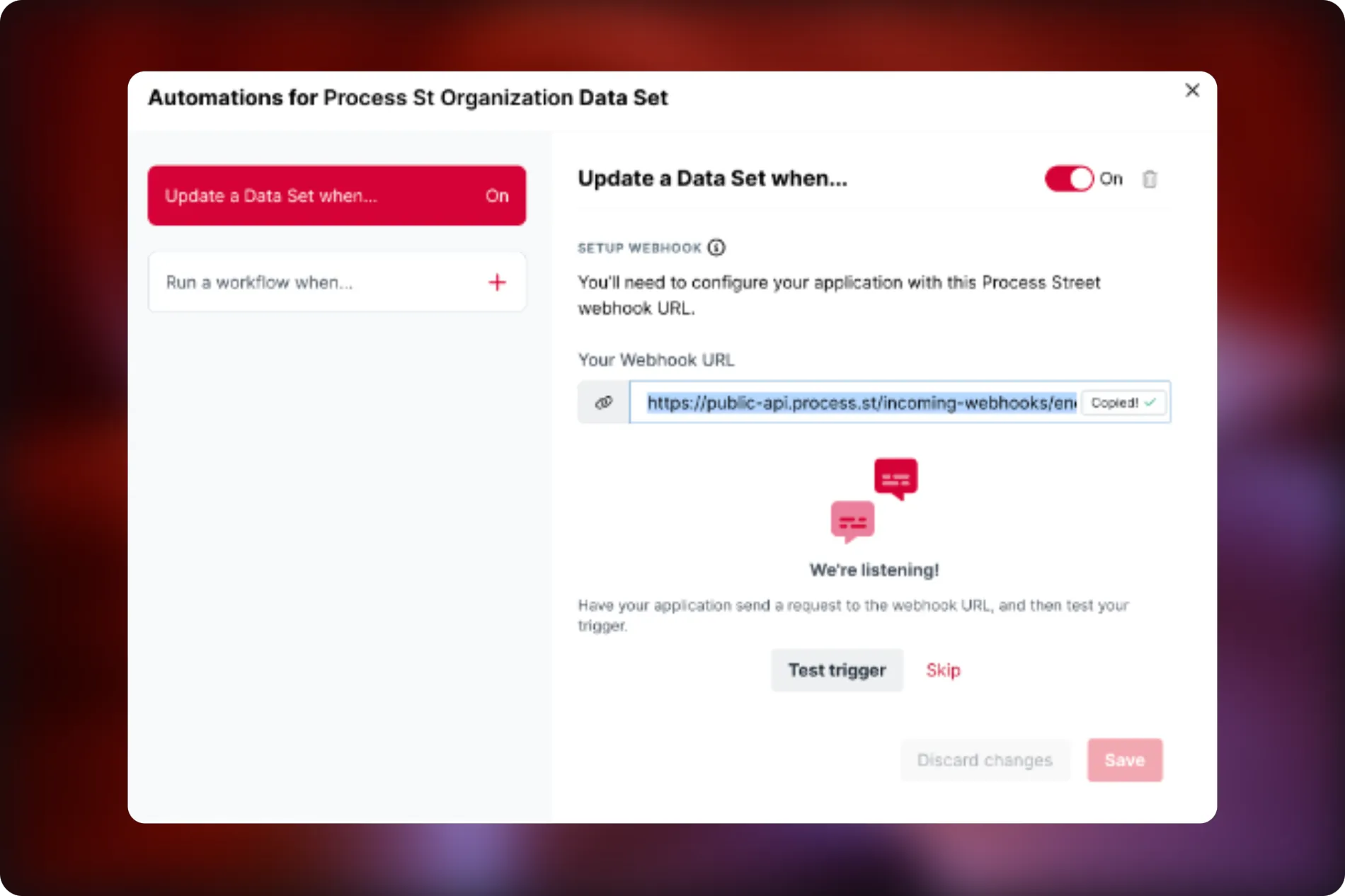
POSTapplication/json.{
“row_id”: “12345”,
“title”: “Example”,
“status_field”: “Active”
}
Use dynamic content in Power Automate to replace these placeholders with data from your external source.

Test Trigger. This will bring in the data just sent by your flow test.Process Street’s UI makes this part simple. If the data structure matches, it should work without issues.
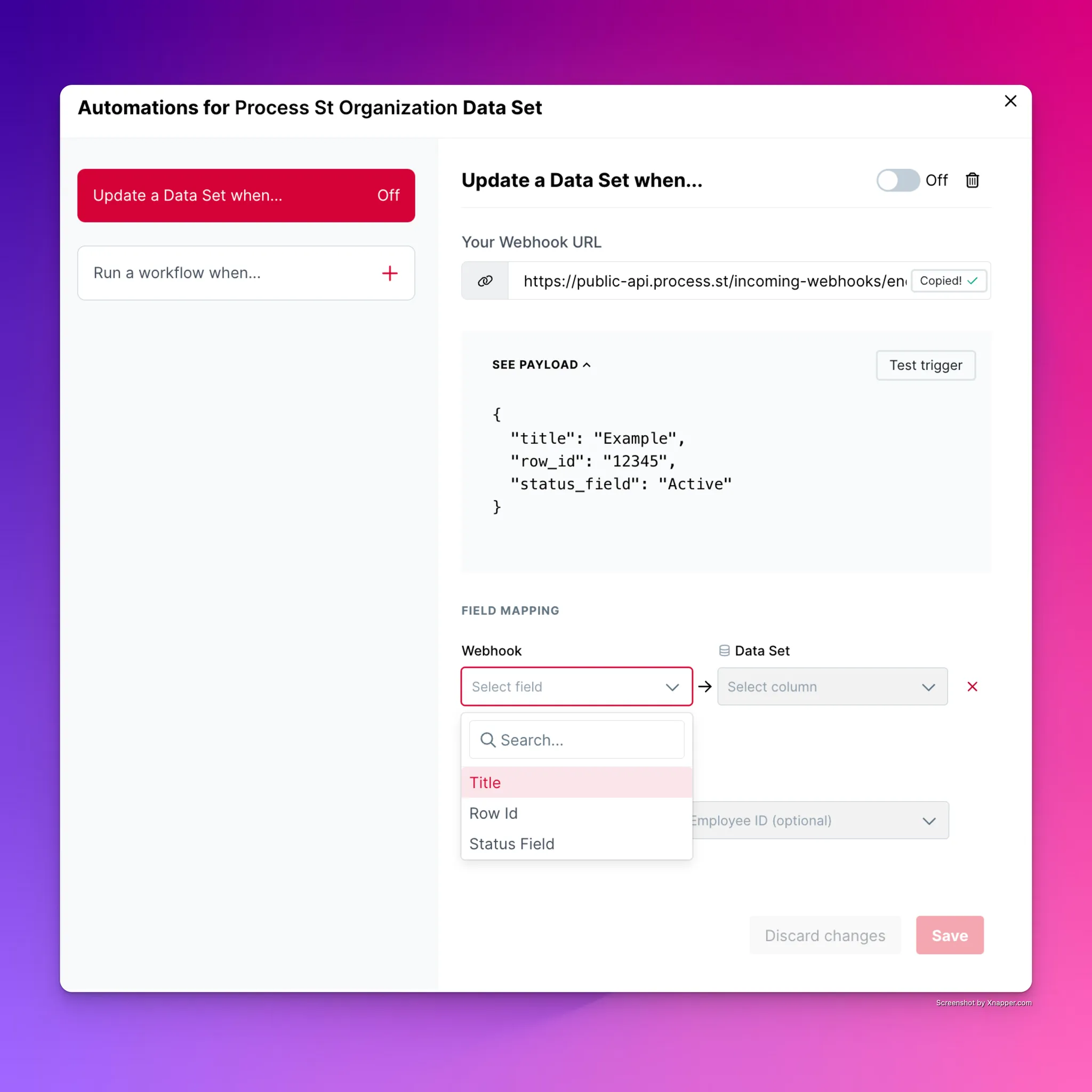
Process Street webhooks won’t delete records, so you’ll need another approach to remove outdated entries:
I’m putting together a guide on setting up and automating row deletions with the Process Street API. It’ll walk you through using my filter query automation to pinpoint records for removal, making cleanup quick and painless. Stay tuned.
Webhooks keep your Process Street Data Set accurate—no manual updates, no errors. They handle updates, but deletions need Zapier or the API. With this setup, dropdowns stay current, workflows stay clean, and your team works with reliable data.
Kai deSilva is The Creative Guy at Improvizations, a UKG-focused advisory and implementation firm expanding into AI-driven process consulting and optimization. With a background in graphic design and a passion for automation, Kai helps businesses—ranging from manufacturing and financial services to education and marketing—streamline workflows and enhance efficiency with AI. When he’s not optimizing processes, you’ll find him lifting weights, riding motorcycles, or exploring the intersection of creativity and tech.